Thanks to :- http://www.slipstick.com for this article.
One of my email contacts has a new email address as their company changed their domain name. I have deleted and re-entered her correct email address about half a dozen times in the address book and yet my PC still thinks I am sending her emails to her old domain.com instead of her new domain.com. When I entered her name it defaults to the “olddomain.com” address even though it is nowhere to be found on my PC. I have to select her “newdomain.com” address from the address book for it to work. Has anyone experienced where Outlook is keeping this old email address info? How can I can purge it?
This is an all too common experience for many users.
If you are using Outlook 2002, 2003, 2007, 2010, or 2013, use the arrow key to select the incorrect address and press the Delete key.
You can clear the entire autocomplete file (*.NK2): in older versions you need to delete the NK2 file from your hard drive, while Outlook 2010 has a clear cache button in Options (screenshot below).
Older versions of Outlook store nicknames in a file using the extension *.nick but do not support using it for autocomplete.
The nickname files (.nk2) used by older versions of Outlook are found at C:\Documents and Settings\username\Application Data\Microsoft\Outlook if you are using Windows XP/2000 or C:\Users\username\Application Data\Microsoft\Outlook. You can easily access this folder by pasting %USERPROFILE%\Application Data\Microsoft\Outlook in the Address bar of your browser or Windows Explorer.
Close Outlook then delete or rename the NK2 file. When you restart Outlook it will create a new, empty NK2 file.
Outlook 2010 or Outlook 2013
Outlook 2010 and 2013 does not use the NK2 file; it stores the autocomplete cache in the mailbox or data file and caches the addresses in an autocomplete stream at C:\Users\username\AppData\Local\Microsoft\Outlook\RoamCache. You can type or paste%localappdata%\Microsoft\Outlook\RoamCache in the address bar of Windows Explorer then press Enter to open the folder location where the cache is stored in a file namedStream_Autocomplete_0_[long GUID].dat.
Outlook 2010 also creates a contact for people you send mail to, as insurance if the autocomplete cache becomes corrupt. Look for these contacts in the Suggested Contacts folder. This unpopular feature was removed from Outlook 2013.
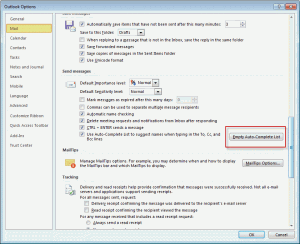 Clear the autocomplete cache using the File, Options, Mail, Empty Auto-complete list button.
Clear the autocomplete cache using the File, Options, Mail, Empty Auto-complete list button.
You can also use the /cleanautocompletecache switch to clear the cache.
